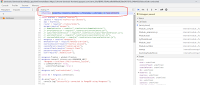1. create a resource group for AKS
az group create --name dan-aks-rg --location eastus
2. create an AKS cluster
az aks create --resource-group dan-aks-rg --name dan-cluster
3.get the credentials for the cluster, this will download the credetenials and store in the config file
under this path C:\Users\admin\.kube
az aks get-credentials --resource-group dan-aks-rg --name dan-cluster
4. install the Kubernetes cli utility
az ask install-cli
5. install Kubernetes dashboard
kubectl apply -f https://raw.githubusercontent.com/kubernetes/dashboard/v2.0.0/aio/deploy/recommended.yaml
6. Access the dashboard. there are two way to access the Kubernetes dashboard.
from AZ CLI
az aks browse --resource-group dan-aks-rg --name dan-cluster
it will automatically lauch in the web browser
http://127.0.0.1:8001/api/v1/namespaces/kube-system/services/https:kubernetes-dashboard:/proxy/
or we can use kubectl proxy to access the Kubernetes Dashboard UI. Type Kubectl proxy in the CMD windows, then hit enter and launch the web chrome and paste the following url in the url windows to launch the kubernetes dashboard.
kubectl proxy
http://localhost:8001/api/v1/namespaces/kubernetes-dashboard/services/https:kubernetes-dashboard:/proxy/#/overview?namespace=default
7. Trouble shot tips
if you see an empty kubernetes dashboard with warming message
"secrets is forbidden: User "clusterUser" cannot list resource "secrets" in API group "" in the namespace "default"
it is permission issue. you can resolve this following steps, you need to replace the clusterUser with specific name that was shown in your error message.
- kubectl delete clusterrolebinding kubernetes-dashboard
kubectl delete clusterrolebinding kubernetes-dashboard -n kube-system
kubectl create clusterrolebinding kubernetes-dashboard --clusterrole=cluster-admin --serviceaccount=kube-system:kubernetes-dashboard --user=clusterUser
https://kubernetes.io/docs/reference/generated/kubectl/kubectl-commands#-em-clusterrolebinding-em-